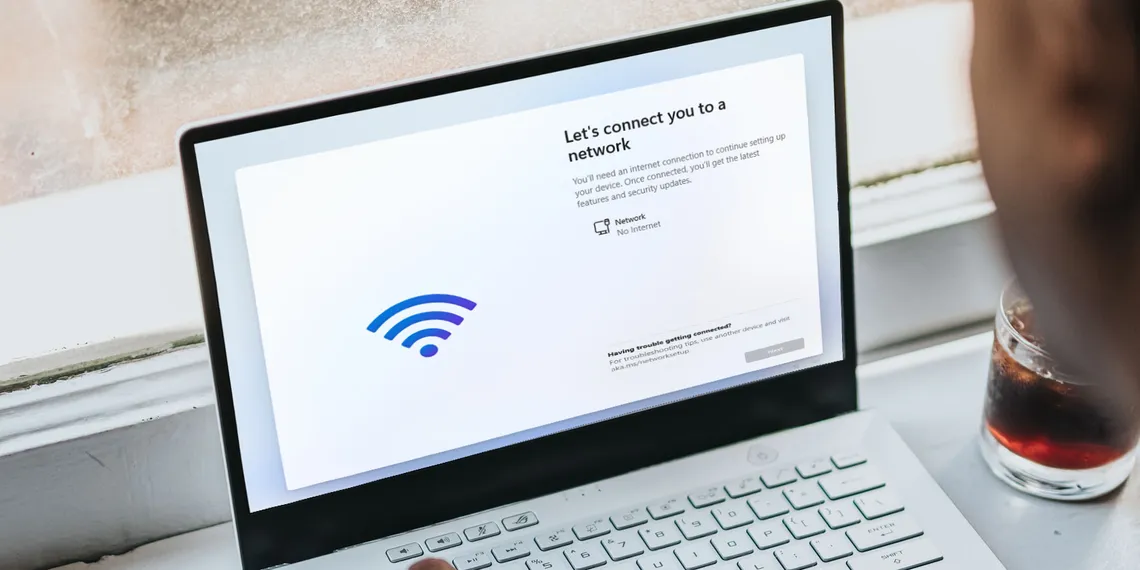The device that you use to create your USB installer can be different to the device you plan to install ChromeOS Flex on. How you create your installer depends on the device you're using.
Step 1: Install Chromebook Recovery Utility
- On your ChromeOS, Windows, or Mac device, open Chrome browser
.
- Go to the Chrome web store.
- At the top right, click Add to Chrome.
- When prompted, click Add extension.
The Chromebook Recovery Utility is now an extension in your Chrome browser.
Step 2: Make sure Chrome Recovery Utility extension is turned on
- At the top right of your Chrome browser window, click Extensions
Manage extensions.
- Next to Chromebook Recovery Utility, toggle the switch to the right.
Optional: You can also click Details and toggle the switch to the right.
After you turn on the Chromebook Recovery Extension, in the extension panel in your browser, click on the extension to open the pop-up.
Step 3: Build the USB installer
- In Chrome browser, launch the Chrome Recovery Utility extension.
- Click Get started.
- Click Select a model from a list.
- For Select a manufacturer, find and click Google ChromeOS Flex.
- For Select a product, find and click ChromeOS Flex.
- Click Continue.
- When prompted, insert your USB drive.
- From the dropdown menu, select the USB drive.
- Click Continue.
- Click Create now.
Note: During the process, it is normal for Chrome Recovery Utility to show unusual percentages. - When you get a message that your recovery media is ready, remove your USB drive from the device.